Disclaimer: I do not condone, support or agree with piracy. Pay the companies their dues as they have created great devices. I am not responsible for any damage, void warranties or other issues that you may encounter trying to follow these research guides. This information is for research/backup information only.
Part 5 – Backup Decryption Key on Liteon DG16D2s drive
This is Part 5 of a 10 Part tutorial on the different aspects of playing backup ISO files on an XBOX 360. In Part 5, I will explain the steps required to back up your Liteon DG16D2s drive encryption key. This step is NOT REQUIRED, but SUGGESTED.
NOTE: This is not required for a RIP-Only Drive; however I personally think since its 1-key/drive, it’s a good idea to backup. It’s possible your drive could be bad, so having this key will allow you to return for refund possibly. Please see How to test if your drive works before you start this fun? for more information.
Good to know: These instructions are based from the PDF included with Jungleflasher, I am just putting them to work towards the pieces of equipment I have used to make this all work. Refer to the PDF included in c:\xbox360\jungleflasher\documentation\jftut*.pdf as this will have the latest instructions.
Another Note: Your Drive should already be opened up, you should have a good location so you can touch the MPX01 pin, get to the Mouse, see your screen and toggle the power on the V4 Power Adapter.
1. Take game out of drive
2. Power on Drive
3. Open JungleFlasher
a. Make sure that PortIO64.sys is running, if not, you will need to go back to: Software Setup – Jungleflasher
b. Should say this: ![image_thumb[41] image_thumb[41]](https://blogger.googleusercontent.com/img/b/R29vZ2xl/AVvXsEheaGB3h7U3_u2eb8_fKLZafsPhNBtiASlbbgcj_mr0v2-MynI2e6C-0f7JFGTjTNyHbIaNk6L5-VPWTnnzkH3GlX92cTWMSfE9WEoUiwCYziTIqmrJRllkkaaSkOQVODYyhRV8VqUtw5_L/?imgmax=800)
c. If it does not, do not continue, it won’t work.
4. Click DVDKEY32
a.![image_thumb[42] image_thumb[42]](https://blogger.googleusercontent.com/img/b/R29vZ2xl/AVvXsEhHtFrB1_njIAHiE4Sm8Xs528I0G8ZOqY0z39lid-rHVM5e5P8HKrlnT78I6S19XXtfCjjmTbSm7ukOGXgzZuqcuQz0zJY4Ofql4AAjfFP59AVnT0mbLmBGiw-NCz0b8VEkOWoAQJCRnXiy/?imgmax=800)
5. Since the DG16D2S is a “PHAT Xbox Drive”, you will use the PHAT BUTTON. This is one of the reasons, this guide was built for this combo of parts!
a. Click IOPort until you find your DG16D2S Drive
i. It won’t necessarily be 0xF400![image_thumb[43] image_thumb[43]](https://blogger.googleusercontent.com/img/b/R29vZ2xl/AVvXsEjnCi7FE2rI2enPZfs44jPziSJkS0t5TCn2TFGZ5wujju3XrmxSDrxCnjqcLkg6PTdqFXah1LQc_NIF0FU3wfQt4eFFMCX4mqKS0CcYwziYcnLbgcnqxV70mGnAi05SOPZ0krE0RorFy3IQ/?imgmax=800)
b. It should look like this when correct
i.![image_thumb[44] image_thumb[44]](https://blogger.googleusercontent.com/img/b/R29vZ2xl/AVvXsEjlbQKi0_wqBxn7CYBi5yOAD3rDVyKHH6Usw0ZbXgWZWyW7jgpfUGoR93JCJrxM9KRsOyDsuSsdTOaniXY6QzkJnk7sWNh_6MNp5EHtJk71-egjVTXrxTWdgctwYt4DXItjX1RK2IKDLr9U/?imgmax=800)
c. Click PhatKey
6.![image_thumb[45] image_thumb[45]](https://blogger.googleusercontent.com/img/b/R29vZ2xl/AVvXsEhobQY0vMmwefXkuBbl2YrFPNrCtgaQWVwwGxJCLpwIg5J3Qj-bIRTAv3Ys2l6v3NUIi3DcYdm1yrk-PX8zDtr8OtwDDNrmXKsWJ_s-taNKE-LOYriELc-dFuwTxObAJxeV98wwdkykC4oz/?imgmax=800)
7. Continue on to Key Extraction Routine
Start Key Extraction Routine
Click PhatKey![image_thumb[46] image_thumb[46]](https://blogger.googleusercontent.com/img/b/R29vZ2xl/AVvXsEjAkwVzHMRANpIctkNpvo8WuCTuGgoX0VBqsa4q0Z3lgyCmP4tAsOTUnxne8wUbUlnXPcEfxrr9mB5XVme-qDsvHfCXUFWWtXV97Q-HhFMhC6C5RfrtuHEjJ8RHuzWDBQCs-DwxpBQnAw8W/?imgmax=800)
You will get a message like this
![image_thumb[47] image_thumb[47]](https://blogger.googleusercontent.com/img/b/R29vZ2xl/AVvXsEjUKY0L6yscWQZTZDFNm0pUF_RpnQcaKSHcVBoD_Km6DdMRS8L-cX8b0XkHk4wwB2ol8P-p24xImVYhqo0U0F76HzrdjFRw-e2tnwo-P1Qn7inRN_kZQcg6q3HI0qnzFw-qP9NA063tNrvP/?imgmax=800)
Power off the 3.3v inline switch (On/Off Switch)
Off Position - ![image_thumb[48] image_thumb[48]](https://blogger.googleusercontent.com/img/b/R29vZ2xl/AVvXsEhJ2IfqBTAdMnDYUShfONg4Og1iAibnaVeX10ZtZbhovx52B_7XmzIb8Ns7GiFHuH_USQShF5urZGfPtlSuOki7-_QX3SKhm1Bz0swcQyqRZx1xOl_Kc9OtkrAMfqPct8buWcXLgkM6jFKZ/?imgmax=800)
Put the Pogo Pin (Probe) on MPX01
Red Cable Plugged into to PGM
![image_thumb[49] image_thumb[49]](https://blogger.googleusercontent.com/img/b/R29vZ2xl/AVvXsEiq9dOXfsgM_dqvJftCUEnc3h_5PqEy4CdAqg4JWOyD_3Fnv3lbw1B77pGRM0dRRbSFyxxjceaYhWCStnyni-deA4HZjMDkvG2WXBU7WYzoRLU0fPxU6ZSeZoOZwQuHH3BjwEheyS-6Pg0H/?imgmax=800)
Here is the pin again, but you should have this already figured out.
![image_thumb[50] image_thumb[50]](https://blogger.googleusercontent.com/img/b/R29vZ2xl/AVvXsEgY9-2Yy6IRkJRVZ8gAr4RRi6YhvTirgr1OUsErTpad8nqWNtC-0rU7KhzUYOtjkOzYni6JMFJZITntHMwKto0bR-V7UPomYOXkrt_z49DWKDnvFn04Vrqs3tiys9zLdkUIihiKDfpkq_fs/?imgmax=800)
Here is a horrible Close-up.
![image_thumb[51] image_thumb[51]](https://blogger.googleusercontent.com/img/b/R29vZ2xl/AVvXsEjGSXPoSTEjh6WULviloqErsCvCms93lOnJv8822JZiJRE_wAAaYuqbWxHa8dmLBu085_kXnEydEFtowNaUxh0xVVo3tijblU6J2yufiGBz6yb9efNMVflakO_lpjF2PVBprS9mpoUFC_Hs/?imgmax=800)
Turn the power on the Adapter Board again
![image_thumb[52] image_thumb[52]](https://blogger.googleusercontent.com/img/b/R29vZ2xl/AVvXsEijWNfAlXo7A3z4vLJMyAC1s2TImn49TZ7RTBYTEYRoiy4jLVPusoXRRDKtEIBsUJ6pbXH5La-KqgOuyLhHuxXOGla6QJUuveXrT-Al3M3Jglnh-xm_WW7Ph4WWYtMlsUBO446jkglJEQfx/?imgmax=800)
You should start seeing readout like this
![image_thumb[53] image_thumb[53]](https://blogger.googleusercontent.com/img/b/R29vZ2xl/AVvXsEhosm63KomeAlQomdi-ldENBRefBZjJgzCkl7jlrGLXCDiadGN3KrOCYzuwQ4_rnROQ759ZXIMux0gVgzwg7NIneORl8SJ9vv5gBWbzqsdOjYd1T8vs3j_U6m1_RyON60coU9kvYAIdSwRe/?imgmax=800)
Once you see the message “0x52” take the probe(pogo) from the MPX01 connection. You will possibly see this message at the same time.
![image_thumb[54] image_thumb[54]](https://blogger.googleusercontent.com/img/b/R29vZ2xl/AVvXsEi2iv42flbzjsUyWc93IGv7CQ69qoZJ00E0FrBe-huui-17uwFTsqO-TpwvlJDmbHJRPxnXzwbxp5IAGWa-OprgjOf9vePOlSWj30UdXU6bMEAIWtHNCAy8VYZjCeoVgFBvc8Wz4aRYsWxH/?imgmax=800)
As it says, Remove the Probe/Pogo and Power off the drive. Once powered off, turn back on and click OK
Remove Probe![image_thumb[55] image_thumb[55]](https://blogger.googleusercontent.com/img/b/R29vZ2xl/AVvXsEhPWBjn6kpiEgf6ga2IThX3teUxJq_lErxfWvFXfZ1HbLzCRmfeJRJPK8kTKZt9NUwZr5xYZcO7SbEU0WTMOQpCvRgVEjXs-0-jt4sn99MMa5iQn1z3EFrp0AwnteK7VLQvtuKHuoXkHpxw/?imgmax=800)
Power off Adapter/Drive:![image_thumb[56] image_thumb[56]](https://blogger.googleusercontent.com/img/b/R29vZ2xl/AVvXsEhYyZZm3l48Lpcyub3o2gTHJ2F-0bkVlIOQLm9DQvGwqFaqTfQQhQ0FbBIMxSuovNsTr9dbUB8WPthu4IFFvc2Cm8KBpOcJbuvmG82zGotMxIIsLyR41SBXcHxgJe0Xr33awr13sKt_afyx/?imgmax=800)
Power on the Adapter/Drive![image_thumb[57] image_thumb[57]](https://blogger.googleusercontent.com/img/b/R29vZ2xl/AVvXsEh9A9dU7V0TaZzW-gEilIW35PrC8LAw2jJbp9JxZZLQRLzOa036QsNIk5KGqhYcecQKeS1Jxt6Ehqqwpr7XpwnDPQ3CVna7jlzo2hkn5h83BRm0jDlBrFVU3VXSf_suG096ijxyVZY1xF-G/?imgmax=800)
Click OK![image_thumb[58] image_thumb[58]](https://blogger.googleusercontent.com/img/b/R29vZ2xl/AVvXsEhy9QRYGElbfxT4Ks4xkjuZFs4GHTZqiLbxfnFs_5H4WCiiLbcfwBv1zYS4MncF8A2xLm1bdBuBAxiyTinH7Pa4CYdYTf2aOtGbV0wcfkscN49AooPKsQH_AVS8gu_GFchDYIn58bqqPzF1/?imgmax=800)
IMPORTANT: You should get a prompt to save the Dummy.bin file. Save it somewhere where you won’t lose it, this is your only recovery after you format/erase the drive in the following steps. This will be your last chance to know you can return the drive back to factory setting.
This Dummy.bin has your encryption keys. You should plan to keep this, however it’s not required (as of now) to dump the ISO for anything else we will be doing in this. Just a good idea to back this up. If you don’t have a probe, aren’t worried about a warranty return and just want to dump ISO files from an XBOX360 disk, don’t worry about this step.





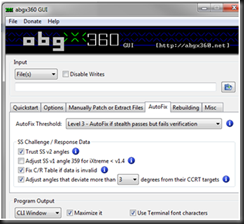
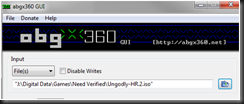





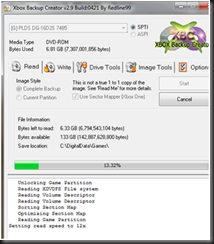


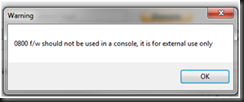
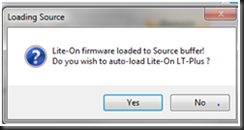

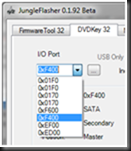

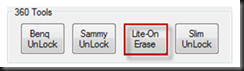

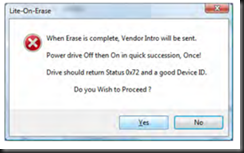



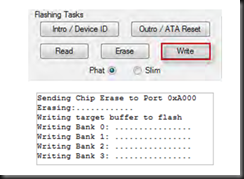

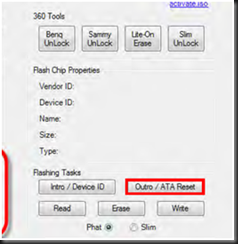
![image_thumb[41] image_thumb[41]](https://blogger.googleusercontent.com/img/b/R29vZ2xl/AVvXsEheaGB3h7U3_u2eb8_fKLZafsPhNBtiASlbbgcj_mr0v2-MynI2e6C-0f7JFGTjTNyHbIaNk6L5-VPWTnnzkH3GlX92cTWMSfE9WEoUiwCYziTIqmrJRllkkaaSkOQVODYyhRV8VqUtw5_L/?imgmax=800)
![image_thumb[42] image_thumb[42]](https://blogger.googleusercontent.com/img/b/R29vZ2xl/AVvXsEhHtFrB1_njIAHiE4Sm8Xs528I0G8ZOqY0z39lid-rHVM5e5P8HKrlnT78I6S19XXtfCjjmTbSm7ukOGXgzZuqcuQz0zJY4Ofql4AAjfFP59AVnT0mbLmBGiw-NCz0b8VEkOWoAQJCRnXiy/?imgmax=800)
![image_thumb[43] image_thumb[43]](https://blogger.googleusercontent.com/img/b/R29vZ2xl/AVvXsEjnCi7FE2rI2enPZfs44jPziSJkS0t5TCn2TFGZ5wujju3XrmxSDrxCnjqcLkg6PTdqFXah1LQc_NIF0FU3wfQt4eFFMCX4mqKS0CcYwziYcnLbgcnqxV70mGnAi05SOPZ0krE0RorFy3IQ/?imgmax=800)
![image_thumb[44] image_thumb[44]](https://blogger.googleusercontent.com/img/b/R29vZ2xl/AVvXsEjlbQKi0_wqBxn7CYBi5yOAD3rDVyKHH6Usw0ZbXgWZWyW7jgpfUGoR93JCJrxM9KRsOyDsuSsdTOaniXY6QzkJnk7sWNh_6MNp5EHtJk71-egjVTXrxTWdgctwYt4DXItjX1RK2IKDLr9U/?imgmax=800)
![image_thumb[45] image_thumb[45]](https://blogger.googleusercontent.com/img/b/R29vZ2xl/AVvXsEhobQY0vMmwefXkuBbl2YrFPNrCtgaQWVwwGxJCLpwIg5J3Qj-bIRTAv3Ys2l6v3NUIi3DcYdm1yrk-PX8zDtr8OtwDDNrmXKsWJ_s-taNKE-LOYriELc-dFuwTxObAJxeV98wwdkykC4oz/?imgmax=800)
![image_thumb[46] image_thumb[46]](https://blogger.googleusercontent.com/img/b/R29vZ2xl/AVvXsEjAkwVzHMRANpIctkNpvo8WuCTuGgoX0VBqsa4q0Z3lgyCmP4tAsOTUnxne8wUbUlnXPcEfxrr9mB5XVme-qDsvHfCXUFWWtXV97Q-HhFMhC6C5RfrtuHEjJ8RHuzWDBQCs-DwxpBQnAw8W/?imgmax=800)
![image_thumb[47] image_thumb[47]](https://blogger.googleusercontent.com/img/b/R29vZ2xl/AVvXsEjUKY0L6yscWQZTZDFNm0pUF_RpnQcaKSHcVBoD_Km6DdMRS8L-cX8b0XkHk4wwB2ol8P-p24xImVYhqo0U0F76HzrdjFRw-e2tnwo-P1Qn7inRN_kZQcg6q3HI0qnzFw-qP9NA063tNrvP/?imgmax=800)
![image_thumb[48] image_thumb[48]](https://blogger.googleusercontent.com/img/b/R29vZ2xl/AVvXsEhJ2IfqBTAdMnDYUShfONg4Og1iAibnaVeX10ZtZbhovx52B_7XmzIb8Ns7GiFHuH_USQShF5urZGfPtlSuOki7-_QX3SKhm1Bz0swcQyqRZx1xOl_Kc9OtkrAMfqPct8buWcXLgkM6jFKZ/?imgmax=800)
![image_thumb[49] image_thumb[49]](https://blogger.googleusercontent.com/img/b/R29vZ2xl/AVvXsEiq9dOXfsgM_dqvJftCUEnc3h_5PqEy4CdAqg4JWOyD_3Fnv3lbw1B77pGRM0dRRbSFyxxjceaYhWCStnyni-deA4HZjMDkvG2WXBU7WYzoRLU0fPxU6ZSeZoOZwQuHH3BjwEheyS-6Pg0H/?imgmax=800)
![image_thumb[50] image_thumb[50]](https://blogger.googleusercontent.com/img/b/R29vZ2xl/AVvXsEgY9-2Yy6IRkJRVZ8gAr4RRi6YhvTirgr1OUsErTpad8nqWNtC-0rU7KhzUYOtjkOzYni6JMFJZITntHMwKto0bR-V7UPomYOXkrt_z49DWKDnvFn04Vrqs3tiys9zLdkUIihiKDfpkq_fs/?imgmax=800)
![image_thumb[51] image_thumb[51]](https://blogger.googleusercontent.com/img/b/R29vZ2xl/AVvXsEjGSXPoSTEjh6WULviloqErsCvCms93lOnJv8822JZiJRE_wAAaYuqbWxHa8dmLBu085_kXnEydEFtowNaUxh0xVVo3tijblU6J2yufiGBz6yb9efNMVflakO_lpjF2PVBprS9mpoUFC_Hs/?imgmax=800)
![image_thumb[52] image_thumb[52]](https://blogger.googleusercontent.com/img/b/R29vZ2xl/AVvXsEijWNfAlXo7A3z4vLJMyAC1s2TImn49TZ7RTBYTEYRoiy4jLVPusoXRRDKtEIBsUJ6pbXH5La-KqgOuyLhHuxXOGla6QJUuveXrT-Al3M3Jglnh-xm_WW7Ph4WWYtMlsUBO446jkglJEQfx/?imgmax=800)
![image_thumb[53] image_thumb[53]](https://blogger.googleusercontent.com/img/b/R29vZ2xl/AVvXsEhosm63KomeAlQomdi-ldENBRefBZjJgzCkl7jlrGLXCDiadGN3KrOCYzuwQ4_rnROQ759ZXIMux0gVgzwg7NIneORl8SJ9vv5gBWbzqsdOjYd1T8vs3j_U6m1_RyON60coU9kvYAIdSwRe/?imgmax=800)
![image_thumb[54] image_thumb[54]](https://blogger.googleusercontent.com/img/b/R29vZ2xl/AVvXsEi2iv42flbzjsUyWc93IGv7CQ69qoZJ00E0FrBe-huui-17uwFTsqO-TpwvlJDmbHJRPxnXzwbxp5IAGWa-OprgjOf9vePOlSWj30UdXU6bMEAIWtHNCAy8VYZjCeoVgFBvc8Wz4aRYsWxH/?imgmax=800)
![image_thumb[55] image_thumb[55]](https://blogger.googleusercontent.com/img/b/R29vZ2xl/AVvXsEhPWBjn6kpiEgf6ga2IThX3teUxJq_lErxfWvFXfZ1HbLzCRmfeJRJPK8kTKZt9NUwZr5xYZcO7SbEU0WTMOQpCvRgVEjXs-0-jt4sn99MMa5iQn1z3EFrp0AwnteK7VLQvtuKHuoXkHpxw/?imgmax=800)
![image_thumb[56] image_thumb[56]](https://blogger.googleusercontent.com/img/b/R29vZ2xl/AVvXsEhYyZZm3l48Lpcyub3o2gTHJ2F-0bkVlIOQLm9DQvGwqFaqTfQQhQ0FbBIMxSuovNsTr9dbUB8WPthu4IFFvc2Cm8KBpOcJbuvmG82zGotMxIIsLyR41SBXcHxgJe0Xr33awr13sKt_afyx/?imgmax=800)
![image_thumb[57] image_thumb[57]](https://blogger.googleusercontent.com/img/b/R29vZ2xl/AVvXsEh9A9dU7V0TaZzW-gEilIW35PrC8LAw2jJbp9JxZZLQRLzOa036QsNIk5KGqhYcecQKeS1Jxt6Ehqqwpr7XpwnDPQ3CVna7jlzo2hkn5h83BRm0jDlBrFVU3VXSf_suG096ijxyVZY1xF-G/?imgmax=800)
![image_thumb[58] image_thumb[58]](https://blogger.googleusercontent.com/img/b/R29vZ2xl/AVvXsEhy9QRYGElbfxT4Ks4xkjuZFs4GHTZqiLbxfnFs_5H4WCiiLbcfwBv1zYS4MncF8A2xLm1bdBuBAxiyTinH7Pa4CYdYTf2aOtGbV0wcfkscN49AooPKsQH_AVS8gu_GFchDYIn58bqqPzF1/?imgmax=800)







