Disclaimer: I do not condone, support or agree with piracy. Pay the companies their dues as they have created great devices. I am not responsible for any damage, void warranties or other issues that you may encounter trying to follow these research guides. This information is for research/backup information only.
Part 3 – Testing your Liteon DG16D2s Drive before you start
This is Part 3 of a 10 Part tutorial on the different aspects of playing backup ISO files on an XBOX 360. In Part 3, I will explain how to test your Liteon (other brand) DVD drive before you start taking it apart and voiding your warranty.
How to test if your drive works before you start this fun?
I had an experience where the drive was not working correctly; I went through all of these steps and after a couple of evenings, found that the drive was actually bad. SO before opening the drive I suggest you check the drive for working condition, so it’s a bit easier to return if needed. This part is not needed but suggested, skip on to part 4 if you don’t care.
- Hook up power and SATA on drive
- Eject the DVD Drive with the proper button on the DVD Adapter v4 (Eject)
- Run Xbox Backup Creator (Drive should be out)
- Find the Drive that is the new DVD Drive letter
- Put an XBOX Game into the drive
- Inject the drive with the proper button on the DVD Adapter v4 (Eject)
- Verify that the “Drive Tools” has options, it may not let you actually do anything but if it’s all greyed out, it did not properly read the drive. Hitting “Start” and other utilities will not work at this point, just verify drive works.


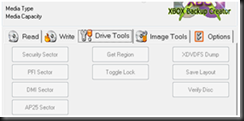
No comments:
Post a Comment